 Monitor a student project Monitor a student project
Minimum version: FirstClass 5.5
Audience: Teachers
Experience: 
Features we use:
 Summary SummaryWant to stay on top of student projects? Consider using FirstClass to create project environments. You can monitor each stage of the project, from approving the outline to organizing the final presentation. You can eliminate paper copies and numerous meetings, as everything is at your fingertips when you want it.
You would give each student (or group of students) their own personal workspace, in the form of a conference. This replaces the traditional binder or folder students might otherwise use to store their work. When you assign a project, students store different stages of their project, such as outlines, bibliographies, and rough drafts, in this location. They can even manage their own timelines in a calendar within the conference.
At your leisure, you can browse the project conferences and add your own feedback. The message history feature of FirstClass allows you to check how often students have made changes. When you feel a student is ready to go to the next stage of the project, you can give approval online.
Here is a comparison of the conventional way of monitoring a student project and how you could use FirstClass to do it. 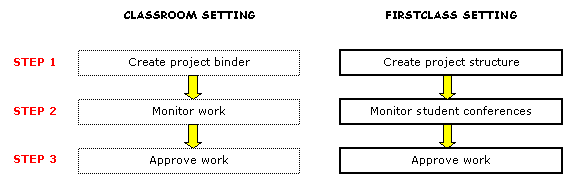
 Example ExampleJohn Smith teaches Grade 12 English at Avalon Academy. He requires students to submit a bibliography and an outline before they begin writing their term essays.
This requires that John create a personal conference for each student, monitor the conferences for submitted work, and add his comments. When the work is ready to move to the next stage, John gives his approval online.
John does the following:
1 He creates a main conference called Student Work in the classroom conference, and then he creates a personal subconference for each student where they will post their work.
This is the Student Work conference John created.
2 He assigns permissions for the Student Work conference so students can access the conference.
This is how he set up the permissions for the Student work conference.
3 He assigns permissions so only he and the individual student can view their personal subconference.
This is how he set up the permissions for one of his student conferences.
4 As work is posted, John checks the work and adds his comments.
This is a document he commented on.
5 When he is satisfied that a student is on the right track, he approves the work by commenting online.
This is the same document after John approved it.
| 